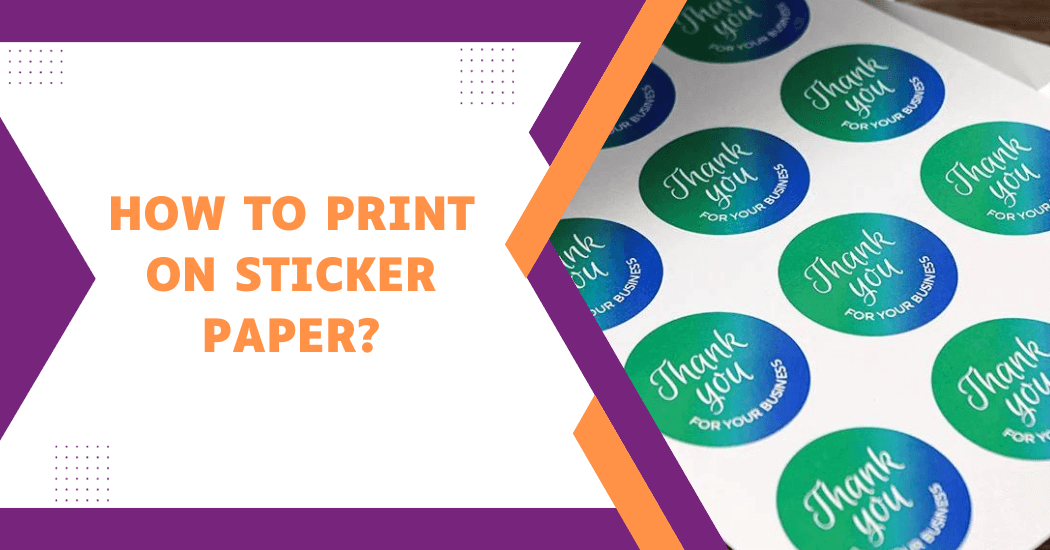How to print on sticker paper?
Printing on sticker paper is a versatile and creative way to personalize your belongings, promote your business or add a unique touch to various projects. Whether you’re looking to design custom labels, create decorative stickers or craft eye-catching marketing materials, understanding how to print on sticker paper is an essential skill.
In this guide, we will explore the steps and techniques for printing on sticker paper, covering everything from choosing the right materials and printer settings to the design process and troubleshooting common issues.
By the end of this comprehensive guide, you’ll have the knowledge and confidence to turn your ideas into adhesive works of art, making your projects come to life with custom-printed stickers.
Printing On Sticker Paper
Materials and tools needed to print on sticker paper
To get started with printing on sticker paper, you will need some basic materials and tools:
- Sticker paper: You can find sticker paper in various sizes, colors and finishes, such as matte, glossy or clear. Make sure to choose a type of sticker paper compatible with your printer.
- Printer: Any inkjet or laser printer can be used for printing on sticker paper but be sure to check the printer’s specifications and recommended paper types.
- Design software: Use graphic design programs like Adobe Photoshop or Illustrator to create your sticker designs. You can also use free online tools like Canva.
- Scissors or cutting machine: After printing, you will need to cut out your stickers. You can either do this manually with scissors or use a cutting machine for more precise cuts.
- Laminator (optional): If you want your stickers to be waterproof and durable, consider using a laminator to seal them after printing.
Printer settings for printing on sticker paper
Before hitting the print button, it’s important to ensure that your printer settings are optimized for sticker paper.
Here are some key settings to consider:
- Paper type: Select the appropriate paper type for your sticker paper, such as “glossy photo paper” or “matte brochure paper.”
- Print quality: For a high-quality print, choose the highest resolution or DPI (dots per inch) available on your printer.
- Paper size: Make sure to select the correct paper size that matches your sticker paper sheets.
- Orientation: Choose the correct orientation (portrait or landscape) to match your design and ensure proper alignment.
- Print mode: Depending on your printer, you may have to adjust the print mode to “photo” or “best” for optimal results.
Prepare your design for printing on sticker paper
Once you have your materials and printer settings ready, it’s time to prepare your design for printing on sticker paper.
Here are some tips to keep in mind:
- Bleed: Add a bleed area of at least 1/8 inch around your design to avoid white edges when cutting.
- Resolution: Make sure your design has a resolution of at least 300 DPI for a sharp and clear print.
- Color mode: For vibrant colors, use the CMYK color mode instead of RGB. This is especially important if you are printing with a professional printing service.
- Check alignment: Before printing, do a test print on regular paper to check the alignment and placement of your design. Adjust as needed before printing on the sticker paper.
Printing process (Steps Wise Process)
Now that you have everything ready, let’s dive into the printing process step-by-step:
- Load your sticker paper into the printer according to the manufacturer’s instructions. Make sure to use the correct side of the paper (usually indicated by a logo or label).
- Open your design in the chosen software and adjust it to fit your sticker paper size.
- Print a test sheet on regular paper to check alignment and make any necessary adjustments.
- Once satisfied, print your design onto the sticker paper using the optimized printer settings.
- Let the stickers dry completely before handling them.
- If desired, use a laminator to seal and protect your stickers for longevity.
- After lamination, cut out your stickers using scissors or a cutting machine.
- Enjoy your custom-printed stickers and use them for personal or promotional purposes!
Troubleshooting common issues when printing on sticker paper
Printing on sticker paper can sometimes be a bit tricky but troubleshooting common issues can help you achieve the desired results.
Here are some common problems and their solutions:
- Paper Jams
- Issue: Sticker paper can be thicker than regular paper, leading to paper jams.
- Solution: Check your printer’s manual for the recommended paper thickness. Ensure the sticker paper is loaded correctly and not too thick for your printer.
- Misalignment
- Issue: Sticker designs not aligning correctly on the paper.
- Solution: Adjust the paper settings in your printer driver to match the paper size and orientation. Check the design software settings to ensure proper alignment.
- Ink Smudging
- Issue: Ink smudging or bleeding, especially on glossy sticker paper.
- Solution: Allow the stickers to dry completely before handling. Consider using a different type of sticker paper or adjusting printer settings like ink density or drying time. You can also try sealing the stickers with a clear spray sealant.
- Low Print Quality
- Issue: Blurry or pixelated prints on sticker paper.
- Solution: Make sure your design has a resolution of 300 DPI or higher. Check printer settings and adjust print quality as needed.
By following these tips and troubleshooting common issues, you can successfully print your custom stickers on sticker paper. Remember to always follow safety precautions when handling printer equipment and supplies.
FAQ’s | Printing on Sticker Paper
Can you print on sticker paper with a regular printer?
Yes, you can print on sticker paper with a regular printer. Both inkjet and laser printers can be used to print on sticker paper.
However, it’s critical to check your printer’s specifications and compatibility with the type of sticker paper you intend to use. Additionally, ensure that your printer settings are optimized for sticker printing for the best quality results.
What type of sticker paper is best for printing?
The best type of sticker paper for printing depends on your specific needs and preferences. Some popular options include glossy, matte and clear sticker paper. The glossy paper provides a shiny finish and vibrant colors, while matte paper has a more subtle finish with less glare.
Clear sticker paper allows you to create transparent stickers. It’s important to choose high-quality sticker paper that is suitable for your printer and design. Be sure to do a test print on regular paper before printing on the actual sticker paper to ensure compatibility.
Can I print full-color images on sticker paper?
Yes, you can print full-color images on sticker paper. With advancements in printing technology, most printers are capable of producing high-quality prints with vibrant colors.
However, to ensure the best results, it’s essential to use high-resolution images and select the appropriate color mode for your design.
Final Words
In conclusion, printing on sticker paper might seem like a daunting task at first but with the right materials and knowledge, it can be quite simple. By following the steps outlined in this guide, you can achieve professional-looking results.
Remember to select the right type of sticker paper for your intended use, adjust your printer settings for optimal quality and handle the printed stickers with care to prevent smudging or damage.
Whether you’re designing labels for personal or business use, mastering the art of printing on sticker paper can add a creative and practical dimension to your projects.